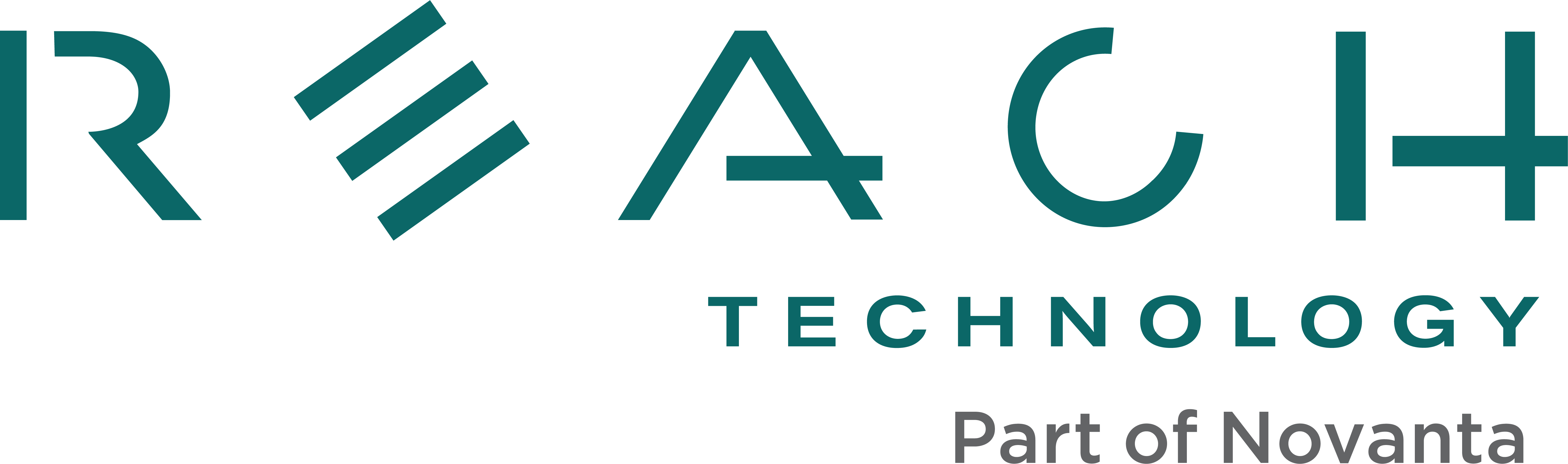Video Library
Things to Know Before Adding a Display Module to a Product
On this page you will find videos that cover topics to review if you are new to adding a display or touchscreen to an embedded product. Then you will find tutorials broken out by development environment on how to get development kits up and running, use tools we provide, setup, examples and more.
With a Development Kit, customers find they can have something up and running within a week. Learn more about what comes in a kit and how they lower your development risks.
People want embedded systems to work the same way each time. Learn more about how having a simple system like ours helps you build a reliable product.
Learn the logic behind using one of the main display module sizes.
We are targeting industrial and medical applications – products with a long life that need a graphical user interface and have a core control component functioning that makes the product compelling.
Uncover the costs associated with manufacturing offshore. See how Reach can offer competitive pricing while making our controller boards, assembling modules, and staffing all positions in the USA.
Talk to someone that knows what they are talking about! If you’re frustrated and spend more than 15 minutes scratching your head, call us. In five minutes, we might be able to save you an hour.
We keep track of and support your unique firmware. The version you develop with and test is what we ship with each new order.
We specialize in long-term availability (5-7 years is a minimum). Find out what makes this possible.
Choose Between Two Tutorial Tracks
SLCD Tutorials
Build a user interface with your custom images or our image collection. Connect your system’s microcontroller to the SLCD modules using a standard asynchronous serial port.
G2 Tutorials
Use a Qt Integrated Development Environment with drag-and-drop tools to design a user interface. Connect to the G2 modules using one of many I/O options.
SLCD Tutorials
See how you can start by making something very simple and work from end-to-end, then build from there.
4.3″ SLCD43 PCAP Module
See the parts you get and how they go together to power the display module and run the demos.
7″ SLCD5+E Module
See how to how to set up hardware and software to get up-and-running once your development kit arrives.
Creating Graphic Elements
See how to generate a footer, 3D buttons, add a logo, and create the .bmp files necessary to load onto a module.
Combining Background, Buttons, Macros
Create a background for a 480 x 272 touchscreen, then add buttons (pressed and unpressed states), your logo, and other graphic elements.
Loading Images to the Display
See how load .bmp files, do some simple programming, and add macros that set screen brightness and update the date/time in the footer.
Using BMPload with the SLCD43 Controller
BMPload is used to download bitmaps, macros, and fonts to the SLCD. This video shows how to use many of the commonly-used features of BMPload. Download Support Files
Using BMPload with the SLCD5/SLCD5+ Controller
BMPload is used to download bitmaps, macros, and fonts to the SLCD. This video shows how to use many of the commonly-used features of BMPload. Download Support Files
These allow you to define screen elements and output a screen setup macro using a free image manipulation program called GIMP. Download Support Files | Download Support Document
The Meter Define Command requires a background bitmap, min/max needle angle values, a needle pivot point, and a set of points outlining a polygon for the meter needle. A program such as GIMP can be used to design the needle. Download Support Files | Download BMPload
See how to limit the number of characters drawn and automatically providing leading or trailing spaces. This video demonstrates the basics of using simple output formatting with string variables. Download Support Files
With Reach Technology modules, you are not locked into a screen size. You have to scale your graphics to move to a new screen size, but you don’t have to build an entirely new system.
Products Using Reach Technology Display Modules
Customer Interface Designs
G2 Tutorials
Separate GUI and Core Processes
Attached Microcontroller Architecture
4.3″ G2C1 Development Kit
7″ G2H2 Development Kit
Installing Qt Creator
Basics of Qt Creator and QML
Download QML Samples
Before you can access the SIO Agent, you need to set up a Linux Virtual Machine. To do this, go to Linux Virtual Machine Releases and download the image that matches your module type (G2C1 or G2H2). Be sure to download the latest release. To run the VM, you need to download the latest version of the VMware Player. Navigate to VMware’s web page, select Downloads, and then select Player. For the Major Version, select the latest version and then click Download for your host architecture and operating system. Install the VMware Workstation Player. Extract files from the Linux Virtual Machine Release .ZIP folder you downloaded. Open the file “Mint 17 VM” with an icon of three overlapping squares into the VM player. Since the SIO Agent is on the G2 module, connect yours now if you haven’t already.
Instructions on how to access, edit, and debug the SIO Agent.
Intuitive, attractive GUI design commands higher prices. Our products allow the GUI to be designed and prototyped using a PC which allows for faster changes and improves your ability to produce an optimal design.
In this demo, see how you can quickly build smartphone-like interfaces.
Embedded Touchscreens Made Easy:
Up in Days, Smoothly to Production. Get started with a Development Kit.
Reach Technology is now a part of Novanta.
Sales and Engineering
545 First Street
Lake Oswego, OR 97034
503-675-6464
sales@reachtech.com
techsupport@reachtech.com
Manufacturing
4600 Campus Place
Mukilteo, WA 98275
service@reachtech.com
Please send payments to:
Novanta Corporation
PO Box 15905
Chicago, IL 60693
accounts.receivable
@novanta.com