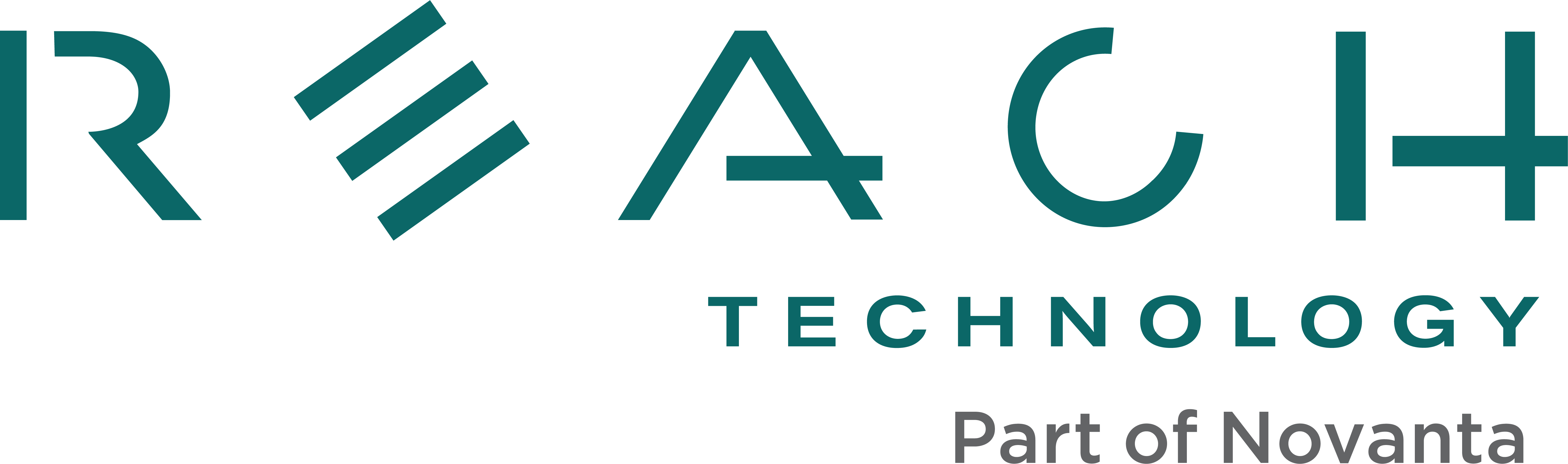Orientation
To change the screen orientation of the display module, you need to edit a configuration file on the display module, and you need to change the screen dimensions in your application’s QML files.
The configuration file may be changed by using G2Link to access the file and then using an editor on your development system to edit the file. It can also be done by editing the file directly on the display module.
Application Changes
After changing the screen orientation on the display module, you also need to change the screen orientation in your QML project. In your QML project’s “mainview.qml” file, you need to change the screen dimensions from:
,
Rectangle {
...
width: 480
height: 272
...
}
>
To:
,
Rectangle {
...
width: 272
height: 480
...
}
>
Do this before adding any GUI components to the screen canvas.
You will also need to make similar changes to each new screen you add to your project.
Embedded Touchscreens Made Easy:
Up in Days, Smoothly to Production. Get started with a Development Kit.
Reach Technology is now a part of Novanta.
Sales and Engineering
545 First Street
Lake Oswego, OR 97034
503-675-6464
sales@reachtech.com
techsupport@reachtech.com
Manufacturing
4600 Campus Place
Mukilteo, WA 98275
service@reachtech.com
Please send payments to:
Novanta Corporation
PO Box 15905
Chicago, IL 60693
accounts.receivable
@novanta.com