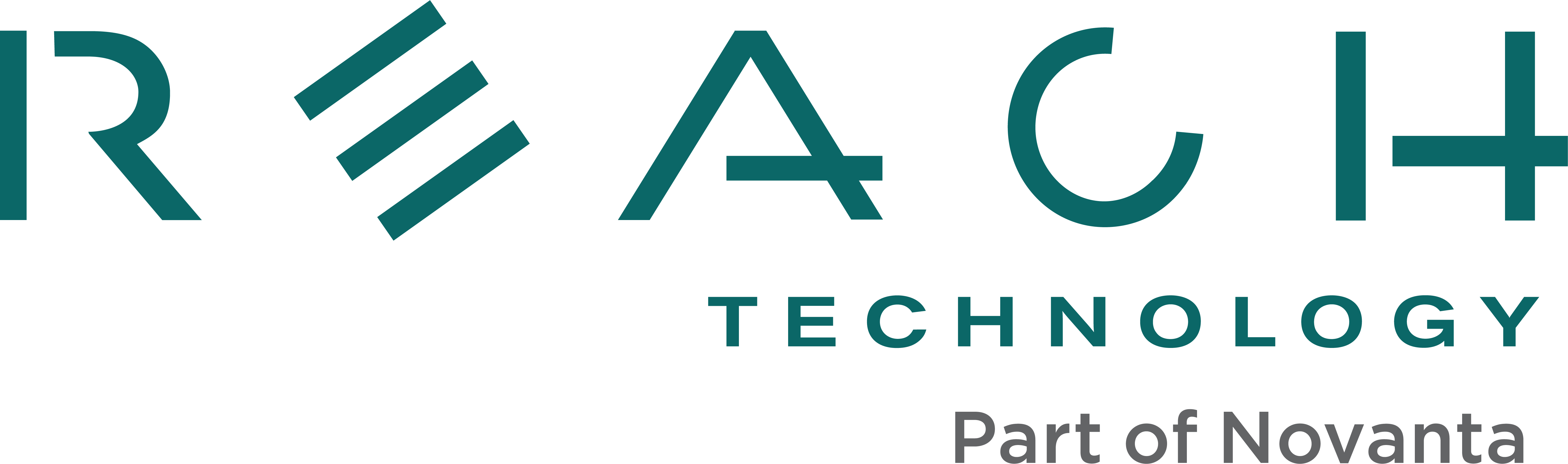Why doesn’t the module boot properly (jumper is in) from NAND?
If your module is running from NAND, you edited system files, and your module doesn’t boot properly from NAND anymore, you will have to restore the base image. This will delete any work you have done (sorry!). Insert the SD card with the image you want (find the appropriate Software Releases by going to the "Touchscreen Display Module" menu, selecting your module and looking in the "Downloads" tab) and remove the NAND boot jumper. Then use the View, Advanced View option of the G2Link program and click the Upgrade Flash button. When the update is finished, reinstall the jumper and power cycle. Then re-install your application to NAND.